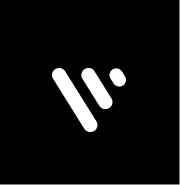top of page

WELCOME TO
AABLUEBOOK
Join us on mobile!
Download the “AAbluebook” app to easily stay updated on the go.


The Modern Companion for Your Recovery Journey

What We Do
Your Entire Recovery Toolkit. In One App.
Welcome to the digital age of recovery. AABLUEBOOK is not just an app—it's your personal, portable toolkit for working a powerful program. We've brought the time-tested wisdom of the Big Book and the 12x12 into a format that fits your life, with powerful features designed to simplify and deepen your journey.

Our Key Features
Interactive Digital Books
Personalized Sobriety Tools
Community & Connection
Daily Support
Success Stories
“AABLUEBOOK has been an invaluable companion in my recovery journey. It integrates traditional wisdom with modern tools, providing a supportive and empowering experience.”
Sarah T.
Grateful Member
“The personalized tools and community features in AABLUEBOOK have made a significant difference in my daily practice. It's like having a trusted friend and mentor in my pocket.”
John M.
Dedicated Member
“AABLUEBOOK has truly revolutionized the way I engage with my sobriety community. It's a modern and intuitive platform that respects the principles of 12-step programs while enhancing the overall experience.”
Emily R.
Committed Member
Our Community




AA Resources
What Is AABLUEBOOK?
AABLUEBOOK is an all-in-one mobile application for individuals in 12-step programs. We have meticulously crafted a platform that honors the traditions of recovery while leveraging modern technology to make working a program more accessible and interactive than ever before. From daily affirmations to a digital journal, every feature is designed to support you on your path to
bottom of page